Set up printing on your Mac
-
Go to System Preferences > Printers and Scanners.
-
Click the + icon and select a printer. Make sure it's a Bonjour kind of printer.
-
Check that the Use box is set to Secure Airprint. If it's not, close the dialog, disconnect and reconnect to the network, then go back to step 2.
-
Click Add and you're ready to print!
Find something to print and print like you normally do.
If you're prompted, type your PaperCut username and password. Your username is usually different from the one that automatically appears in the popup.
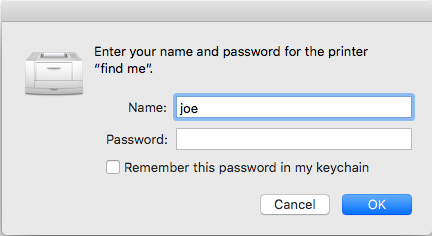
-
If you type the wrong username or password, your Mac won't show any warning message; your job just won't print.
-
If you're not sure how to print, take a look at Print from your Mac .
-
If your job doesn't print, check the Print Queue dialog. If your print job's there and has the message 'Held for authentication':
-
Click the retry icon (the icon with the rounded arrow in it).
-
Re-type your username and password (the ones provided by your organization).
-